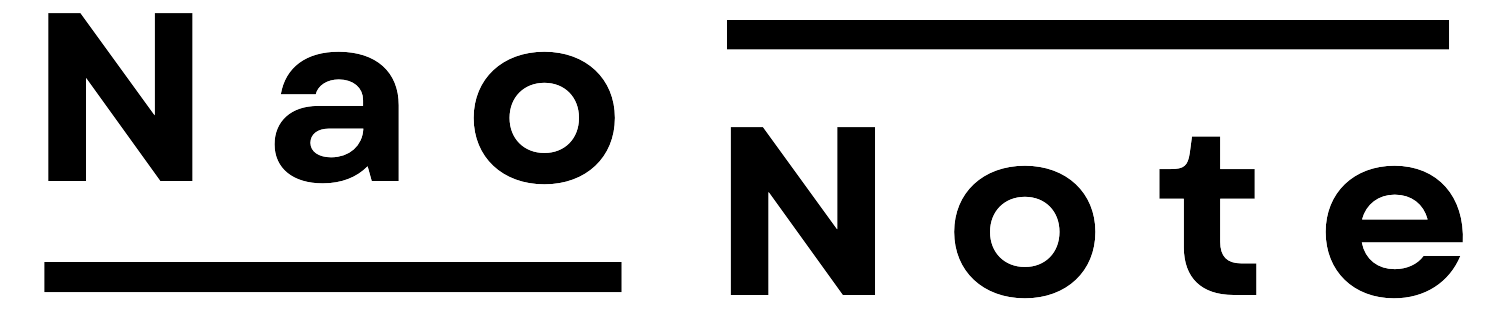This article will explain how to build a Docker environment on Windows.
Docker is essentially Linux-based, but it now also supports Windows.
System requirements
The system requirements for installing Docker on Windows are as follows:
- Windows 11 or Windows 10 (Home or Pro, version 22H2 or higher).
- WSL 1.1.3.0 or higher
- 4 GB or more of RAM
- BIOS/UEFI (Hardware Virtualization) Enabled
Docker is a Linux-based application. To run it on Windows, you must create a virtual Linux environment using either WSL2 or Hyper-V.
If you use the current Docker Desktop installer, WSL2 will install alongside it. The default distribution is Ubuntu.
If you want to use a Linux distribution other than Ubuntu with WSL2, you must install the distribution separately.
> wsl --status
Default distribution: docker-desktop
Default version: 2Installing Docker Desktop
Download installer
First, download the installer from the official website.
https://docs.docker.com/desktop/release-notes
Select and download the Windows installer for your desired version.

The Docker Desktop Installer.exe file will download and then, run it.
After launching the installer, a window will appear. Check the box to put the Docker Desktop icon on your desktop, then click “OK.”

Installation will proceed. Wait for it to complete.

“The following window will appear when installation is complete. Press “Close” to close the window.

Initial Setup
Once installation is complete, the Docker Desktop icon will appear on your desktop. You can start it by double-clicking the icon.

The subscription license agreement screen will then appear.
Docker Desktop requires a paid subscription for businesses with 250 or more employees and annual sales of US$10 million or more, as well as for larger companies. Docker Desktop is available free of charge for other companies and individuals.
If you are satisfied with the content, click “Accept” in the bottom right corner.

You will then be prompted to log in to Docker. If you already have an account, log in. If you don’t have an account, create one.
If you would prefer not to create an account at this time, you can click “Skip” in the upper right corner.

You will be presented with a welcome survey consisting of three questions. The first question is “What’s your role?” and asks you to select your current occupation. The second question is “What will you use Docker for?” and asks you to select the purpose(s) for which you will use Docker. The third question is “How do you want to use Docker?” and asks you to select your current job title.
In order to proceed, you must select something for each. Answer the questions and proceed.


After completing the survey, the main Docker Desktop screen will appear.
Installation is now complete.

Confirmation of Docker Desktop operation
Check with the Docker Desktop application.
Let’s see if we can run a Docker container on our application.
In order to do so, you will need Docker images.
Select the Images tab and press “Search images to run.”

If it is connected to the internet, you can search for and download public Docker images.
In this example, we will download the “hello-world” image. Enter “hello-world” in the search window and click “Pull.”

Go back to the Images tab to see the “Hello World” image.
Then, press the Launch (▸) button at the bottom of the Actions tab.

Press “Run” to start the container.

The container has been created and started. You should now see a screen similar to the one below.
The following shows the details of the container startup. It seems to have been successful because the second line says, “Hello from Docker!”

Confirmation from the command prompt.
You can also control Docker from a command prompt.
Launch a command prompt and enter the following command: If you receive the following result, you can use Docker from the command prompt:
> docker
Check to see if there are any available Docker images.
> docker images
Run the “hello-world” container.
> docker run -it hello-world
Docker distributes images of web servers, such as Apache and Nginx, as well as database (DB) servers, such as Postgres. This means you can skip the hassle of building them.